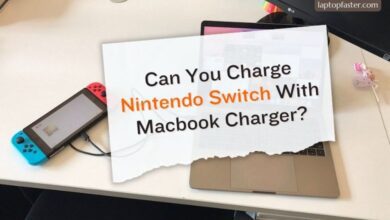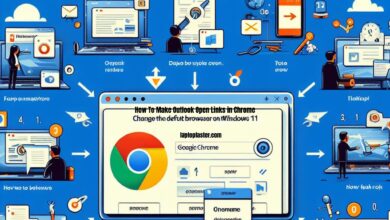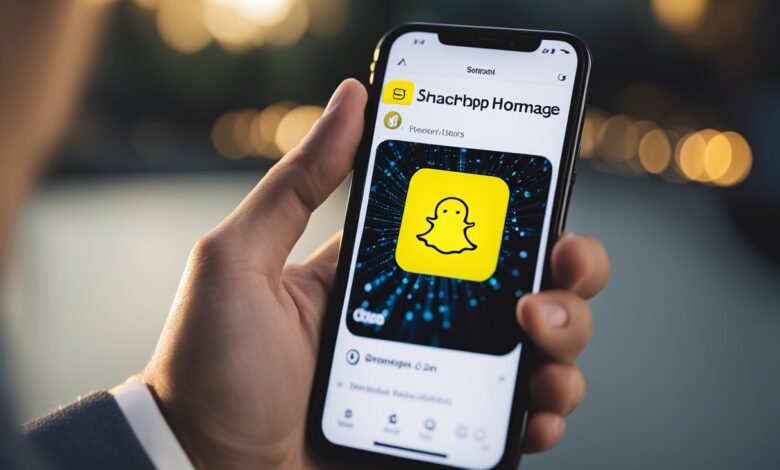
Snapchat is a popular social media app that allows users to share photos and videos with friends and followers. One of the key features of Snapchat is the ability to create a unique username that identifies you on the platform. However, what happens when you want to change your username? This article will explore the different ways to change your Snapchat username and provide step-by-step instructions on how to do it.
Understanding Snapchat’s username policy is important before attempting to change your username. Snapchat allows users to change their usernames once a year. This means that if you recently changed your username, you may not be able to change it again for some time. Additionally, Snapchat does not allow users to transfer their account data, including their friends and saved snaps, to a new account. This means that if you create a new account with a new username, you will have to manually add your friends and start from scratch.
If you want to change your Snapchat username, there are a few options available to you. You can create a new Snapchat account and username, or you can change your display name if you want to keep your current account. If you choose to create a new account, you will need to manually add your friends and start from scratch. However, if you change your display name, your friends and followers will still be able to find you on the platform.
Key Takeaways
- Snapchat allows users to change their usernames once a year.
- Users can create a new account with a new username, but they will have to manually add their friends and start from scratch.
- Users can also change their display name if they want to keep their current account.
Understanding Snapchat’s Username Policy
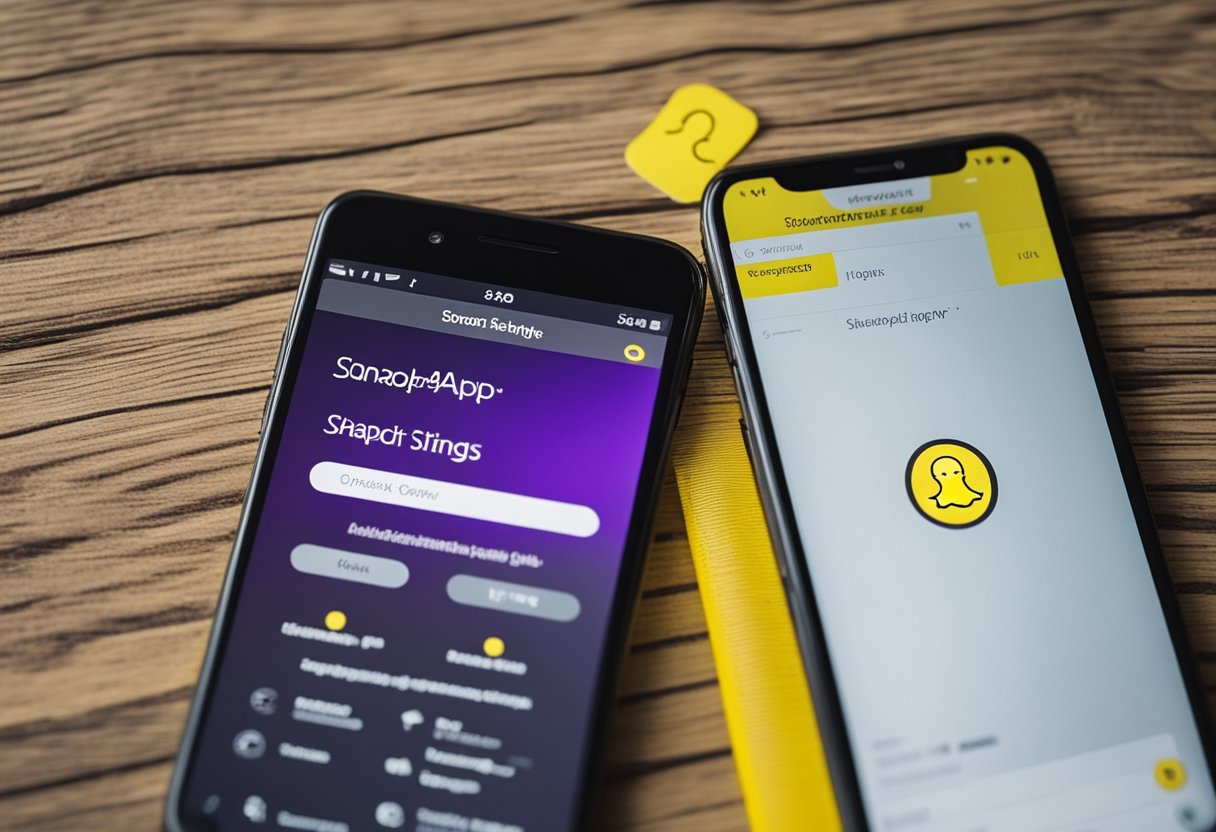
Snapchat’s username policy is designed to ensure that users can easily find and add their friends on the platform. When you sign up for Snapchat, you are asked to choose a username that will be visible to other users. This username is unique to your account and cannot be changed frequently.
According to Snapchat’s support page, users can change their username once a year. This means that if you are unhappy with your current username, you will need to wait at least 12 months before you can change it. It’s important to choose a username that you will be happy with for the long term.
Snapchat’s username policy is in place to prevent confusion and to ensure that users can quickly and easily find their friends on the platform. If usernames could be changed frequently, it would be difficult for users to keep track of who is who on the platform.
It’s also worth noting that Snapchat does not allow users to choose usernames that are offensive or inappropriate. If you attempt to create a username that violates Snapchat’s community guidelines, your account may be suspended or terminated.
Overall, Snapchat’s username policy is designed to create a safe and enjoyable experience for users. By choosing a unique and appropriate username, users can easily connect with their friends and enjoy all that Snapchat has to offer.
Creating a New Snapchat Account
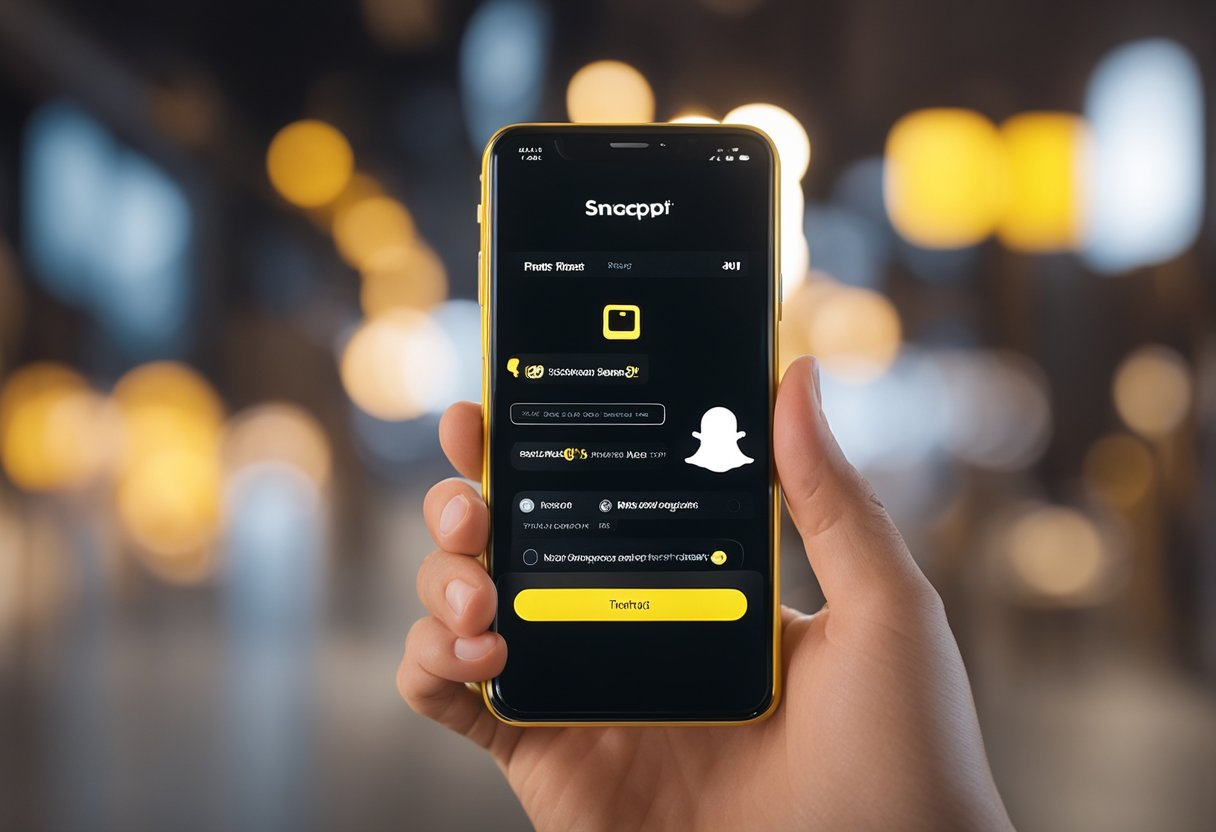
Snapchat users who are unhappy with their current username can create a new account with a different username. This section will guide users through the process of creating a new Snapchat account.
Deciding on a New Username
Before creating a new account, users should decide on a new username. It is important to choose a username that is easy to remember and does not contain any personal information. Snapchat usernames can only be changed once a year, so users should choose wisely.
Signing Up for a New Account
To sign up for a new Snapchat account, follow these steps:
- Download the Snapchat app from the App Store or Google Play Store.
- Open the app and tap on “Sign Up.”
- Enter your name and tap “Sign Up & Accept.”
- Enter your birthday.
- Create a new username.
- Choose a secure password.
- Enter your phone number and verify it for account security.
Verifying Your New Account
After creating a new account, users will need to verify their phone number. Snapchat will send a verification code to the phone number provided during sign up. Enter the verification code into the app to complete the verification process.
Once the new account is verified, users can start adding friends and sending snaps. It is important to note that any content saved on the previous account will not be transferred to the new account. Users will need to manually add their friends to the new account.
Transferring Data to Your New Account
If you’ve decided to create a new Snapchat account with a new username, you’ll want to transfer your data from your old account to your new one. This includes your saved Snap memories and your list of friends.
Saving Your Snap Memories
To save your Snap memories from your old account, you’ll need to download them to your device. Here’s how to do it:
- Open the Snapchat app on your device and log in to your old account.
- Tap on your Profile icon in the top-left corner of the screen.
- Tap on the gear icon in the top-right corner of the screen to open Settings.
- Scroll down and tap on “Memories.”
- Tap on “Save Button” and select the “Memories” option.
- Tap on “Save” to download your memories to your device.
Once your memories are saved to your device, you can upload them to your new account by simply uploading them as you would any other photo or video.
Adding Your Friends on the New Account
To add your friends to your new Snapchat account, you’ll need to manually add them. Here’s how to do it:
- Open the Snapchat app on your device and log in to your new account.
- Tap on your Profile icon in the top-left corner of the screen.
- Tap on the gear icon in the top-right corner of the screen to open Settings.
- Scroll down and tap on “Add Friends.”
- Tap on “Add by Username” and enter your friends’ usernames one by one.
- Tap on “Add” next to each username to add them to your new account.
Alternatively, you can ask your friends to add you on your new account by sending them your new username.
By following these steps, you can easily transfer your Snap memories and friends to your new Snapchat account with a new username.
Deleting Your Old Snapchat Account
If you want to change your Snapchat username, you might want to delete your old account first. Deleting your account will permanently remove your username and all of your data from Snapchat’s servers. Here’s how to do it:
- Open the Snapchat app and tap your profile picture or Bitmoji in the top left corner of the screen.
- Tap the gear icon in the top right corner to access your settings.
- Scroll down and tap “I Need Help” under the “Support” section.
- Tap “My Account & Security” and then “Account Information.”
- Tap “Delete My Account” and follow the on-screen instructions to confirm your decision.
It’s important to note that once you delete your account, you won’t be able to recover any of your data, including your Snaps, Chats, and Stories. Additionally, you won’t be able to use your old username again, so make sure you’re ready to say goodbye to it before you proceed.
If you change your mind and want to keep your account after all, you can reactivate it within 30 days of deactivation by logging back in with your username and password. However, if you wait longer than 30 days, your account and all of your data will be permanently deleted and unrecoverable.
FAQs How To Change Your Snapchat Username
How can I change my Snapchat username?
To change your Snapchat username, go to your profile and tap on the gear icon to access the settings. Then, under the “My Account” section, tap on “Username.” Enter your new username and tap on “Next.” Finally, enter your password to confirm the change.
Is it possible to change my Snapchat username?
Yes, it is possible to change your Snapchat username. However, you can only change it once a year.
What are the steps to change my Snapchat username?
The steps to change your Snapchat username are as follows:
- Go to your profile
- Tap on the gear icon to access the settings
- Under the “My Account” section, tap on “Username”
- Enter your new username and tap on “Next”
- Enter your password to confirm the change
Why am I unable to change my Snapchat username?
There are several reasons why you might be unable to change your Snapchat username. One reason is that you have already changed your username within the past year. Another reason is that the username you want is already taken by someone else.
Will others know if I change my Snapchat username?
Yes, others will know if you change your Snapchat username. Your friends will see the new username in their contact list and in any chat conversations you have with them.
Can I change someone else’s name on Snapchat?
No, you cannot change someone else’s name on Snapchat. You can only change your own username and display name.
Conclusion
Changing your Snapchat username is a simple process that can be done in just a few steps. Whether you want to change your display name or your actual username, there are multiple resources available online to help guide you through the process.
When changing your username, it’s important to remember that you can only change it once a year. Additionally, you may want to consider the impact that changing your username may have on your Snapchat connections and followers.
Overall, changing your Snapchat username is a quick and easy process that can be done in just a few simple steps. With the resources available online, you can easily change your username and continue using the app with your new identity.

I am a technology Specialized writer and blogger based in the USA & UK. I have four years of experience in Cyber Security, Technology, Social Media and all types of electronic devices like computer laptops etc. So I work on solving these issues and give various tips on these issues